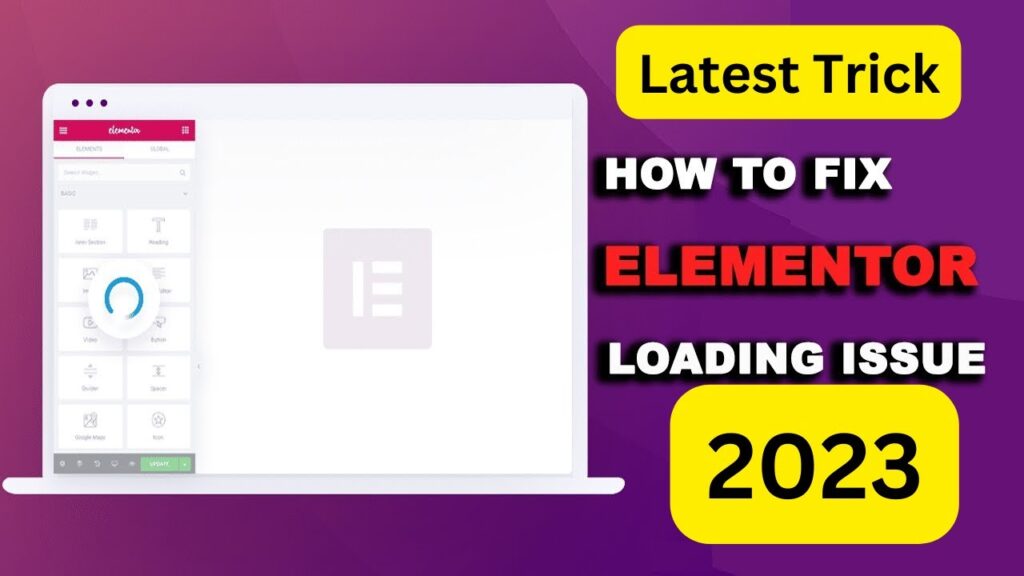
How To Fix the Elementor Loading Error in WordPress
The Elementor loading error in WordPress (commonly stuck on “Loading…” or widgets not appearing) can be caused by various issues—plugin conflicts, server limits, caching problems, or outdated software. Here are multiple methods to fix it, step-by-step:
🔧 Method 1: Increase PHP Memory Limit
✅ Why: Elementor needs enough memory to run smoothly.
🔹 Steps:
- Go to your site’s
wp-config.phpfile (via FTP or File Manager). - Add the following line before
/* That's all, stop editing! */:define('WP_MEMORY_LIMIT', '256M');
- Alternatively, ask your host to increase it.
🔧 Method 2: Check for Plugin Conflicts
✅ Why: Conflicts with other plugins can cause Elementor to hang.
🔹 Steps:
- Deactivate all plugins except Elementor and Elementor Pro.
- Check if the editor loads.
- If it works, activate plugins one-by-one to identify the culprit.
Common conflicts: WP Rocket, SG Optimizer, Autoptimize, or security plugins.
🔧 Method 3: Switch to Default Theme
✅ Why: Some themes may conflict with Elementor.
🔹 Steps:
- Go to Appearance > Themes.
- Activate a default theme like Twenty Twenty-Four.
- Try opening Elementor again.
🔧 Method 4: Regenerate CSS Files
✅ Why: Broken or outdated CSS files can cause display issues.
🔹 Steps:
- Go to Elementor > Tools > Regenerate CSS & Data.
- Click Regenerate Files.
- Clear browser and site cache.
🔧 Method 5: Change Editor Loading Method
✅ Why: Server configurations might block Elementor’s default loading method.
🔹 Steps:
- Go to Elementor > Settings > Advanced.
- Enable Switch Editor Loader Method.
- Save changes and try loading again.
🔧 Method 6: Check Console for JavaScript Errors
✅ Why: JS errors can prevent Elementor from loading.
🔹 Steps:
- Open your site in Chrome.
- Press F12 to open Developer Tools.
- Go to the Console tab and look for red errors.
- Use the error messages to find the faulty plugin or script.
🔧 Method 7: Increase Server Resources
✅ Why: Low limits in php.ini can block Elementor.
🔹 Recommended values in php.ini or via your hosting panel:
memory_limit = 256M
upload_max_filesize = 64M
post_max_size = 64M
max_execution_time = 300
max_input_vars = 3000
Ask your host to help with this if needed.
🔧 Method 8: Update Everything
✅ Why: Outdated software can cause compatibility issues.
🔹 Steps:
- Update WordPress core.
- Update Elementor and Elementor Pro.
- Update your theme and other plugins.
🔧 Method 9: Disable Browser Extensions or Try Incognito
✅ Why: Ad blockers or browser extensions might interfere with Elementor.
🔹 Steps:
- Try opening Elementor in Incognito Mode.
- Alternatively, use another browser (like Firefox or Edge).
- Disable any browser extensions temporarily.
🔧 Method 10: Check .htaccess File or Firewall Rules
✅ Why: ModSecurity or firewall rules may block Elementor scripts.
🔹 Steps:
- Check with your hosting provider about security rules.
- Temporarily disable ModSecurity (or whitelist Elementor scripts).
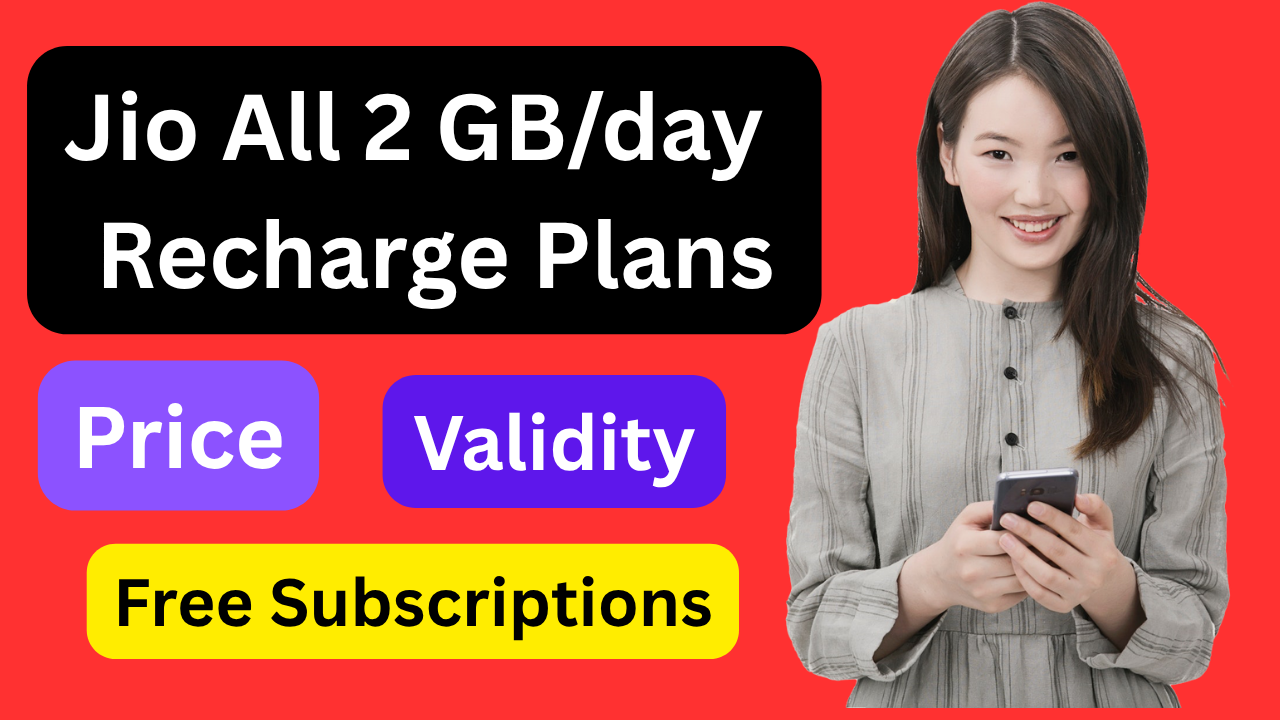
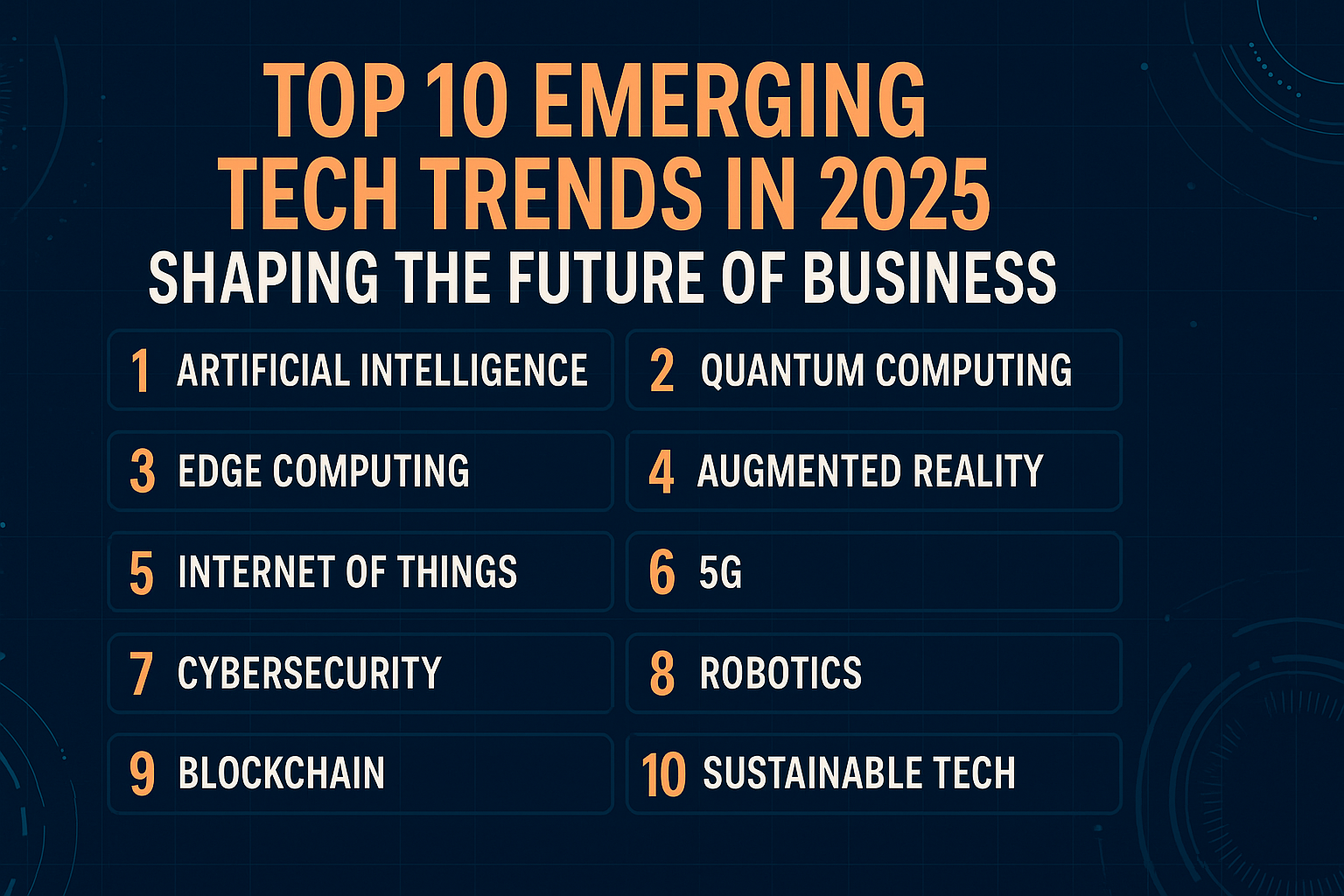
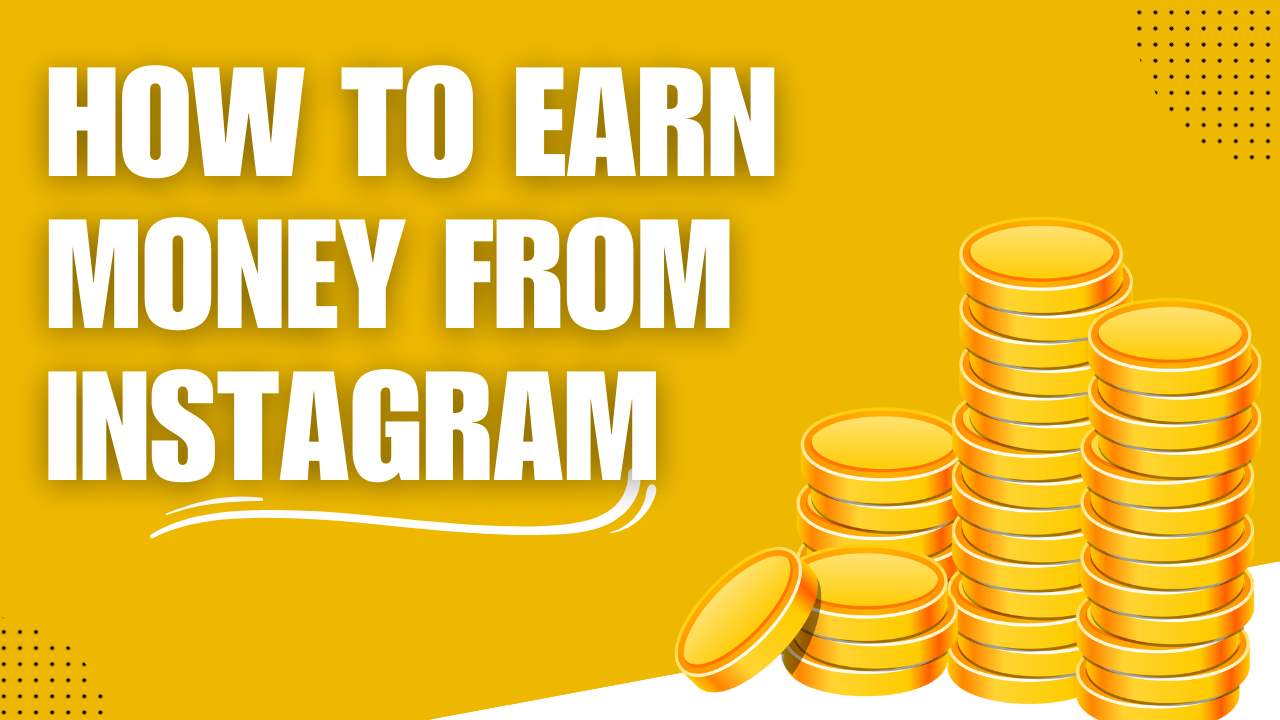
Pingback: How to create first demo app using Flutter step by step guide - Dheeraj Hitech