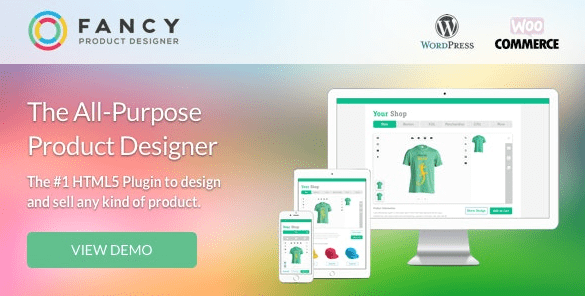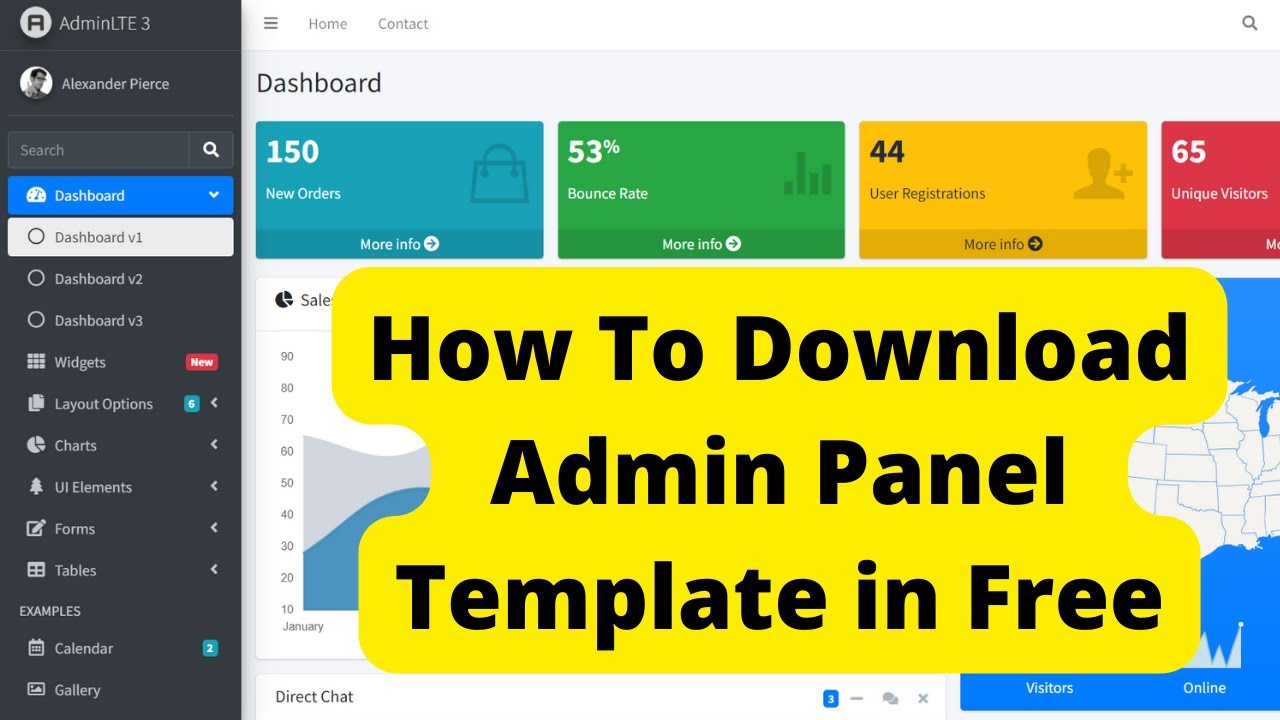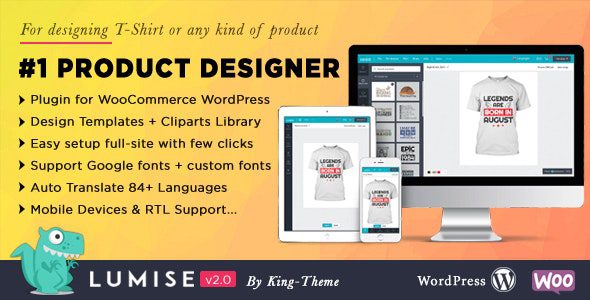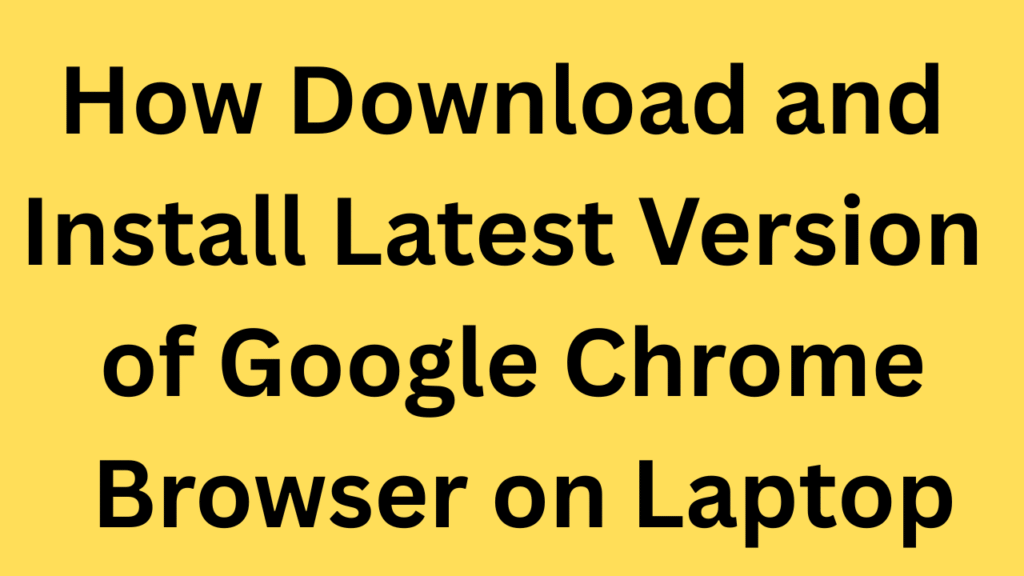
How download and install latest version of Google Chrome Browser on laptop
Google Chrome is one of the most popular web browsers globally. It’s fast, secure, and packed with features. If you’re looking to install or update Chrome on your laptop, this simple guide will walk you through the process.
✅ Why Choose Google Chrome?
Before we dive into the steps, here are a few reasons why millions of users trust Chrome:
- ⚡ Fast browsing speed
- 🔐 Built-in security and privacy tools
- 📱 Sync across devices (with your Google account)
- 🧩 Supports thousands of extensions
- 🔄 Automatic updates for best performance
💻 Step-by-Step: Download & Install Chrome on Windows
Step 1: Open Your Current Browser
Use your current browser (like Microsoft Edge, Firefox, or Internet Explorer).
Step 2: Visit the Official Chrome Website
Type this URL in the address bar and hit Enter:
👉 https://www.google.com/chrome
Step 3: Click the “Download Chrome” Button
You’ll see a big blue “Download Chrome” button on the homepage. Click it.
![Chrome download page preview]
Step 4: Accept Terms and Conditions
A pop-up will appear asking you to agree to Google’s terms. Click “Accept and Install.”
Step 5: Save the Installer
Your browser will ask if you want to save the installer file (ChromeSetup.exe). Click “Save”.
Step 6: Run the Installer
Once downloaded:
- Click on the file
ChromeSetup.exein your Downloads folder. - Windows will ask for permission. Click “Yes” to allow the installation.
Step 7: Wait for Chrome to Install
The installer will download the latest version and install it automatically. This may take a minute or two, depending on your internet speed.
Step 8: Open Chrome
Once installed, Chrome will launch automatically. You can also open it anytime by clicking the Chrome icon on your desktop or Start menu.
🍏 Step-by-Step: Download & Install Chrome on macOS
Step 1: Open Safari or Another Browser
Launch Safari (or any browser) on your Mac.
Step 2: Visit Chrome’s Official Site
Go to:
👉 https://www.google.com/chrome
Step 3: Click “Download Chrome”
You’ll be redirected to a macOS-specific download page. Click the “Download Chrome” button.
Step 4: Download the .dmg File
Your browser will download a file named googlechrome.dmg. This may take a few seconds.
Step 5: Open the .dmg File
- Locate the downloaded file in your Downloads folder.
- Double-click it to open.
Step 6: Install Chrome
A window will open showing the Chrome icon and the Applications folder.
- Drag the Google Chrome icon into the Applications folder.
Step 7: Launch Chrome
- Open Finder > Applications, and double-click Google Chrome to launch it.
- If asked, confirm you want to open an app downloaded from the internet.
🔄 How to Keep Chrome Updated
Chrome updates itself automatically in the background. To manually check for updates:
- Open Chrome.
- Click the three dots (⋮) at the top right.
- Go to Help > About Google Chrome.
- Chrome will automatically check and install any updates.
✅ Final Tips
- Create a shortcut on your desktop or dock for quick access.
- Sign in to Chrome with your Google account to sync bookmarks, passwords, and history.
- Install extensions from the Chrome Web Store to enhance your browsing experience.
📌 Conclusion
That’s it! Whether you’re on Windows or macOS, installing the latest version of Google Chrome is simple and quick. Now you’re ready to enjoy a faster, safer, and smarter browsing experience.
If you found this guide helpful, feel free to share it with others or bookmark it for later!