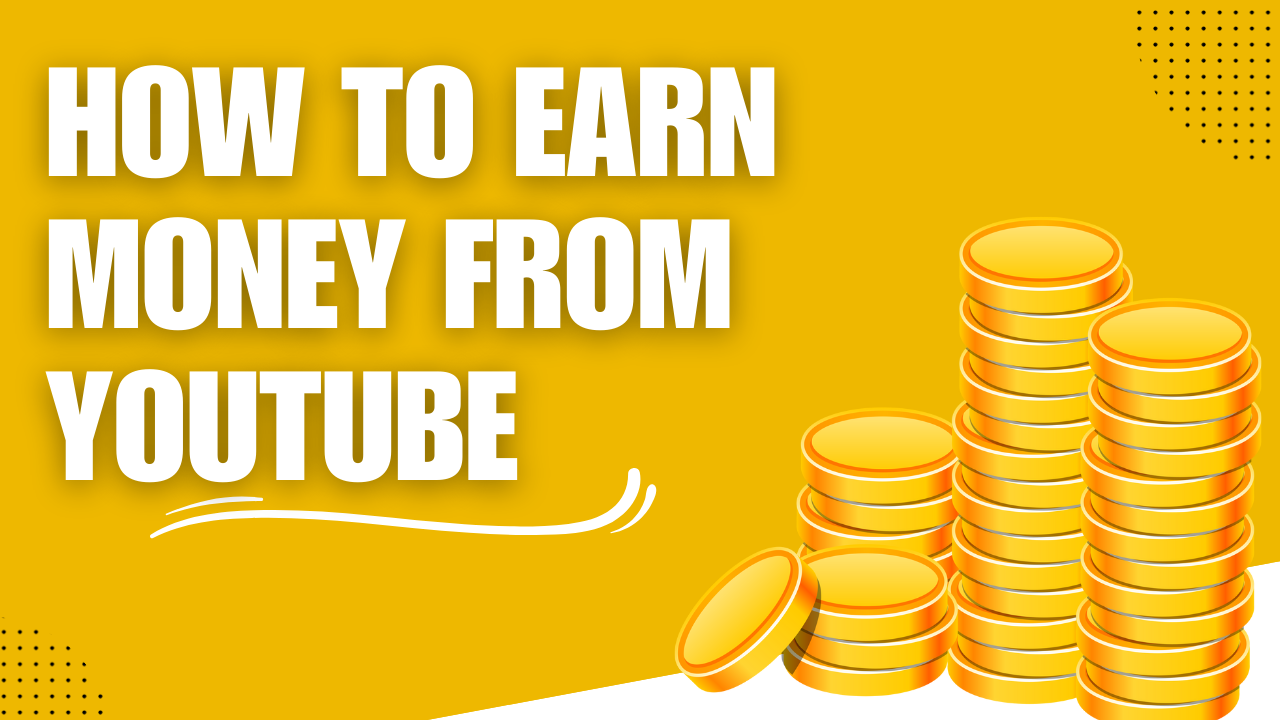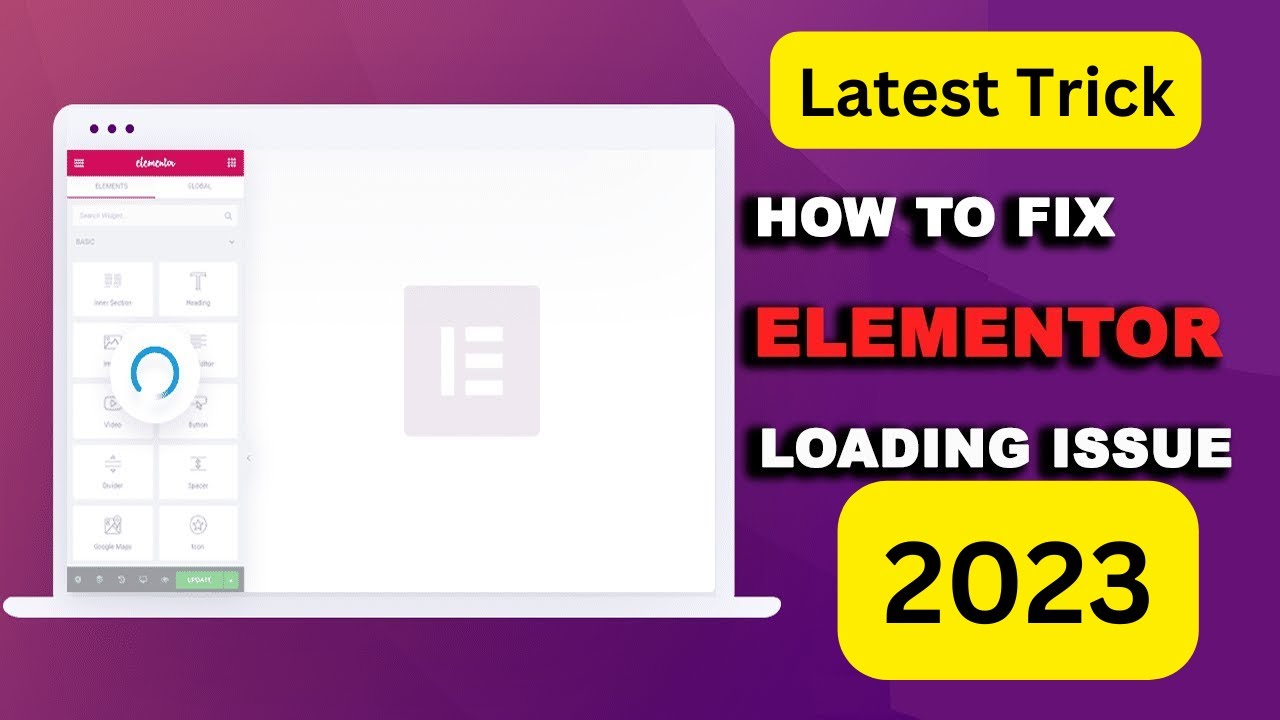Earnings at risk – You need to fix some ads.txt file issues to avoid severe impact to your revenue.
To fix ads.txt file issues and resolve the “Earnings at risk” warning in your AdSense account, follow this step-by-step guide. This ensures you’re authorized to sell ad inventory and helps prevent revenue loss.
✅ What is ads.txt?
ads.txt (Authorized Digital Sellers) is a simple text file that you place on your website. It tells advertisers who is authorized to sell your ad inventory.
🛠️ Step-by-Step: Fix ads.txt Issues
🔍 Step 1: Log into Google AdSense
- Go to: https://www.google.com/adsense
- Check for any alerts or notifications at the top like: “Earnings at risk – You need to fix some ads.txt file issues to avoid severe impact to your revenue.”
📥 Step 2: Download Your Ads.txt File
- In the warning message, click “Fix now”.
- Click the Download link to get your personalized
ads.txtfile. - This file includes authorized lines like: rustCopyEdit
google.com, pub-0000000000000000, DIRECT, f08c47fec0942fa0
Replace
pub-0000000000000000with your own publisher ID.
🌐 Step 3: Upload the ads.txt File to Your Website
- Use FTP, File Manager (cPanel), or your CMS to access your website files.
- Place the
ads.txtfile in the root directory of your domain:- Example:
https://yourwebsite.com/ads.txt
- Example:
✅ Make sure the file is accessible:
- Test it by visiting:
https://yourwebsite.com/ads.txtin your browser.
🧩 Step 4: For WordPress Users
If you’re using WordPress:
Option 1: Use a Plugin (easiest)
- Install: “Ads.txt Manager” or “Insert Headers and Footers”
- Go to the plugin settings and paste the line(s) from your downloaded ads.txt content.
Option 2: Manually upload
- Use a plugin like File Manager or use your hosting control panel.
- Upload
ads.txtto/public_html/or root directory.
🔁 Step 5: Wait for Google to Detect It
- Google may take up to 24–48 hours to verify the change.
- Once detected, the warning should disappear from your AdSense dashboard.
🧪 How to Verify Your Fix
- Visit:
https://yourdomain.com/ads.txt - Ensure your publisher ID (e.g.,
pub-xxxxxxxxxxxxxxxx) is listed. - Check AdSense after 1–2 days to see if the warning is gone.
🧠 Pro Tips:
- Only include entries from authorized ad networks.
- Never share your publisher ID with third parties you don’t trust.
- If you use multiple ad networks, add each of their authorized lines to the same file.