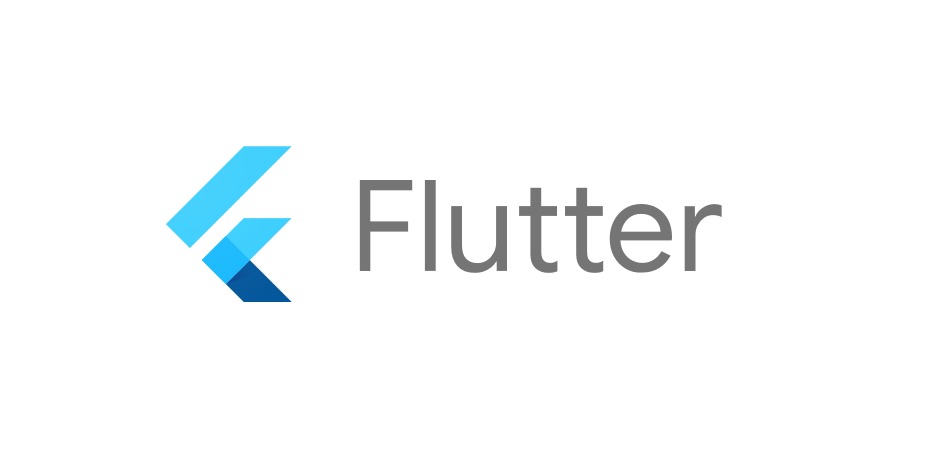
How to integrate google map in flutter application step by step guide
Integrating Google Maps into a Flutter application involves several steps. Below is a step-by-step guide to help you set up and use Google Maps in your Flutter app for both Android and iOS.
Prerequisites
- Flutter SDK installed
- An existing Flutter project or create a new one
- Android Studio / Xcode installed
- A Google Cloud Platform account (to get an API key)
Step-by-Step Guide
Step 1: Create a Flutter Project
If you haven’t already:
flutter create google_maps_demo
cd google_maps_demo
Step 2: Add Dependencies
Open your pubspec.yaml file and add:
dependencies:
flutter:
sdk: flutter
google_maps_flutter: ^2.5.0 # (check for latest version)
Then run:
flutter pub getStep 3: Get a Google Maps API Key
- Go to Google Cloud Console
- Create a new project (or use an existing one)
- Enable Maps SDK for Android and/or Maps SDK for iOS
- Go to APIs & Services > Credentials
- Create an API key
- Restrict the key to only Maps SDKs if needed (recommended)
Step 4: Configure Android
Open android/app/src/main/AndroidManifest.xml and add:
<manifest>
<application>
<meta-data
android:name="com.google.android.geo.API_KEY"
android:value="YOUR_API_KEY_HERE"/>
</application>
</manifest>
Also, ensure minSdkVersion is at least 20 in android/app/build.gradle:
defaultConfig {
minSdkVersion 20
}
Step 5: Configure iOS
Open ios/Runner/AppDelegate.swift and ensure it uses Google Maps:
import UIKit
import Flutter
import GoogleMaps
@UIApplicationMain
@objc class AppDelegate: FlutterAppDelegate {
override func application(
_ application: UIApplication,
didFinishLaunchingWithOptions launchOptions: [UIApplication.LaunchOptionsKey: Any]?
) -> Bool {
GMSServices.provideAPIKey("YOUR_API_KEY_HERE")
GeneratedPluginRegistrant.register(with: self)
return super.application(application, didFinishLaunchingWithOptions: launchOptions)
}
}
Also, update ios/Podfile:
platform :ios, '12.0'
Then run:
cd ios
pod install
cd ..
Step 6: Use Google Map in Flutter Widget
Now edit your lib/main.dart:
import 'package:flutter/material.dart';
import 'package:google_maps_flutter/google_maps_flutter.dart';
void main() => runApp(MyApp());
class MyApp extends StatelessWidget {
@override
Widget build(BuildContext context) {
return MaterialApp(
title: 'Google Maps Demo',
home: MapSample(),
);
}
}
class MapSample extends StatefulWidget {
@override
State<MapSample> createState() => MapSampleState();
}
class MapSampleState extends State<MapSample> {
late GoogleMapController mapController;
final LatLng _center = const LatLng(37.7749, -122.4194); // San Francisco
void _onMapCreated(GoogleMapController controller) {
mapController = controller;
}
@override
Widget build(BuildContext context) {
return Scaffold(
appBar: AppBar(
title: Text('Google Maps Demo'),
backgroundColor: Colors.green[700],
),
body: GoogleMap(
onMapCreated: _onMapCreated,
initialCameraPosition: CameraPosition(
target: _center,
zoom: 11.0,
),
),
);
}
}
Step 7: Run the App
Make sure you’re using a real device or emulator with Google Play Services.
flutter run
Optional Features You Can Add Later
- Markers
- Map types (satellite, terrain, etc.)
- User location
- Custom styling
- Directions API integration
