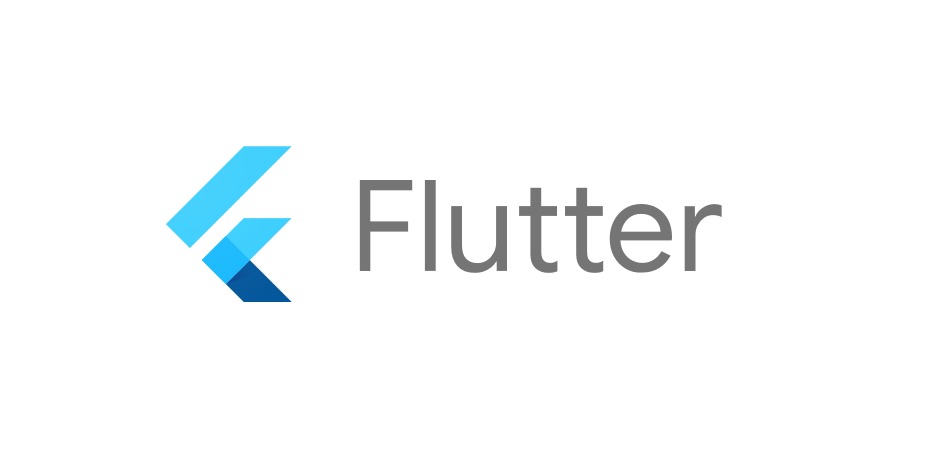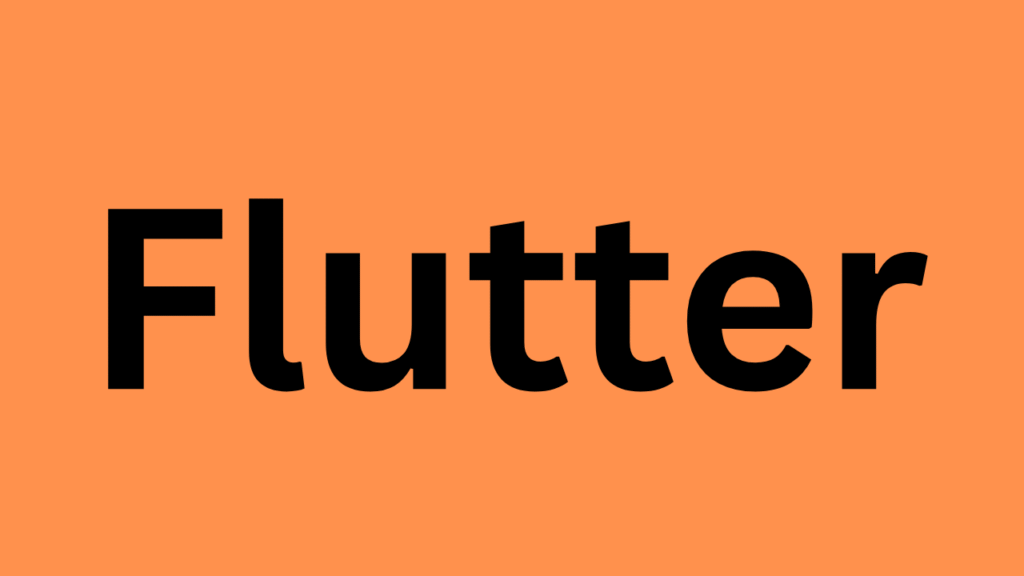
How to use WebSocket in flutter step by step guide
Using WebSockets in Flutter allows you to create real-time communication between the client (Flutter app) and a server. Flutter provides WebSocket support via the web_socket_channel package.
Here’s a step-by-step guide to using WebSockets in Flutter:
Step 1: Add Dependency
Open your pubspec.yaml file and add:
dependencies:
flutter:
sdk: flutter
web_socket_channel: ^2.4.0 # Check for latest version on pub.dev
Then run:
flutter pub get
Step 2: Import the Package
In your Dart file:
import 'package:web_socket_channel/web_socket_channel.dart';
Step 3: Connect to a WebSocket Server
You can connect using:
final channel = WebSocketChannel.connect(
Uri.parse('wss://echo.websocket.org'), // Replace with your WebSocket server
);
Use
ws://for unencrypted connection andwss://for secure (SSL/TLS) connection.
Step 4: Listen to Incoming Messages
channel.stream.listen(
(message) {
print('Received: $message');
},
onError: (error) {
print('Error: $error');
},
onDone: () {
print('WebSocket closed');
},
);
Step 5: Send Messages
channel.sink.add('Hello WebSocket!');
Step 6: Close the WebSocket Connection
Always close the socket when you’re done:
channel.sink.close();
Full Example (Minimal App)
import 'package:flutter/material.dart';
import 'package:web_socket_channel/web_socket_channel.dart';
void main() => runApp(MyApp());
class MyApp extends StatelessWidget {
final WebSocketChannel channel = WebSocketChannel.connect(
Uri.parse('wss://echo.websocket.events'), // Test server
);
@override
Widget build(BuildContext context) {
final TextEditingController controller = TextEditingController();
return MaterialApp(
home: Scaffold(
appBar: AppBar(title: Text('WebSocket Demo')),
body: Padding(
padding: const EdgeInsets.all(20.0),
child: Column(
children: [
TextField(controller: controller),
ElevatedButton(
child: Text('Send'),
onPressed: () {
if (controller.text.isNotEmpty) {
channel.sink.add(controller.text);
}
},
),
SizedBox(height: 20),
StreamBuilder(
stream: channel.stream,
builder: (context, snapshot) {
return Text(snapshot.hasData ? 'Received: ${snapshot.data}' : '');
},
),
],
),
),
),
);
}
}
Tips
- Use
StreamBuilderto reactively update your UI with WebSocket messages. - Always handle connection errors gracefully.
- Secure your WebSocket server with authentication if used in production.
- You can reconnect logic using retry or state management.
Also Read:-
Flutter key points mostly asked in flutter interviews
Dart basic programs mostly asked in interviews