Flutter Package for iPhone’s notch or Dynamic Island hidden logo
Features
The package allows you to add hidden logo under the Notch or the Dynamic Island for iPhone devices.
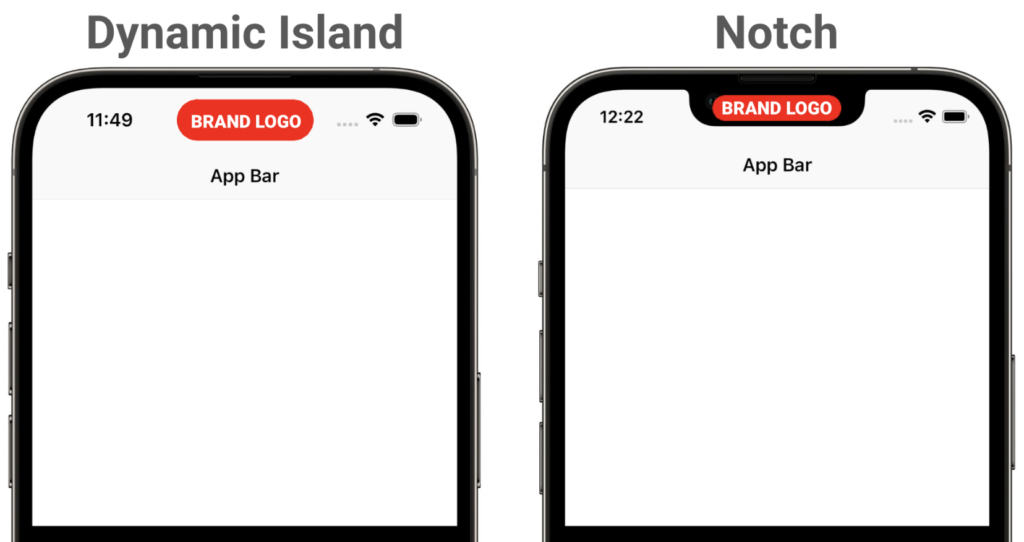
❗Using this package will NOT affect your application running on any other platforms except iOS. Also, it will not affect your app running on the iPhones that is not marked as the Target ones (See the List of Target iPhones in the table down below).
Usage
Wrap your MaterialApp or CupertinoApp with HiddenLogo widget or define its builder function (as in the example). Then you have to provide 2 builders for 2 cases: iPhones with Notch and the ones with Dynamic Island Flutter Package for iPhone’s notch.
@override
Widget build(BuildContext context) {
return MaterialApp(
builder: (context, child) {
return HiddenLogo(
body: child!,
notchBuilder: (context, constraints) {
return MyNotchLogoBuilder();
},
dynamicIslandBuilder: (context, constraints) {
return MyDynamicIslandLogoBuilder();
},
);
},
);
}
The size of your brand logo can be adaptive thanks to constraints provided by the widget. They define maxWidth and maxHeight where you can draw and remain hidden.
Also do not forget to define BorderRadius property for your Notch logo widget to make it look prettier! And the Dynamic Island widget will be rounded automatically.
Common mistakes
- Don’t place kinky visual trash (especially adds) but only your brand or application logo. Obviously, doing opposite may cause troubles with releasing your app to the store
- Round your widget’s barriers, so it nicely fits hardware barrier and non-visible when not need to be
Additional information
You do not have to worry – all the existing iPhone variants starting from iPhone X are tested, so the widget always return correct max constraints!
To test visual appearance of your widget when developing you can either minimize your app to tray or take a screenshot of your app (for ios simulator: Device → Trigger Screenshot)
Table of iPhones hardware top barrier types (Target iPhones)
| iPhones with Notch | iPhones with Dynamic Island |
|---|---|
| X | 14 Pro |
| XR | 14 Pro Max |
| XS | 15 |
| XS Max | 15 Plus |
| 11 | 15 Pro |
| 11 Pro | 15 Pro Max |
| 11 Pro Max | |
| 12 | |
| 12 Mini | |
| 12 Pro | |
| 12 Pro Max | |
| 13 | |
| 13 Mini | |
| 13 Pro | |
| 13 Pro Max | |
| 14 | |
| 14 Plus |
About further updates
When the new iPhones will come out the logos will not appear on them because the actual shape and size configuration of further devices are unknown in advance!
But the package will be updated as soon as possible after the release!
Any Issues or Pull request are appreciated!
Thanks!
Resources Used:
You can check out the entire code of this App here:
Get Full Source Code
Conclusion
This was all about a quick go through the basic flutter App UI Screen. If you need any assistance regarding flutter app development, you can consult a flutter developer from FlutterDesk. We would love to be of help. Still, if you feel any difficult while dealing with Flutter app development projects, you can reach out to us or hire Flutter developers to outsource any of your app development project.
Do like & share my Facebook page. if you find this post helpful. Thank you!!
Happy coding! 😉
Related Articles:
- How to Install Flutter in windows 10
- Quiz App using flutter with source code
- Flutter music app Search all audio files in android phone
- Flutter NEWS App with REST APIs source code
- Chat GPT Voice Chatbot App with Flutter source code
- Make News and Weather App using flutter
- A Book library App with Flutter source code
- A Flutter MCQ quiz app with firebase google login
- Message Chat App with Firebase using flutter
- A Messenger App UI using Flutter source code
- A Responsive flutter onboarding UI screen
- A Flutter simple social media app UI source code
- A Flutter Air Ticket Booking UI source code
- Group Chat App with Firebase that supports video calls with flutter
- Flutter Ecommerce App built with bloc state management