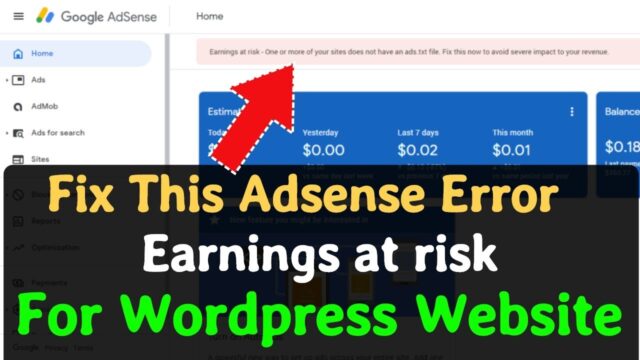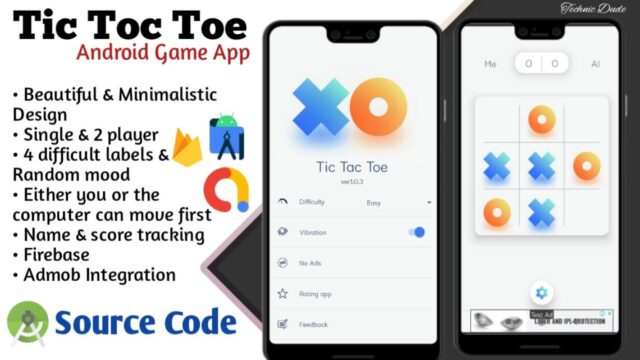Debugging a Flutter application involves a variety of techniques and tools to identify and fix issues. Here are some effective strategies:
1. Using Flutter DevTools
- Installation: Make sure you have DevTools installed. You can launch it by running
flutter pub global activate devtoolsand thenflutter pub global run devtools. - Performance: Use the Performance tab to analyze frame rendering times and identify slow frames.
- Widget Inspector: The Inspector helps visualize the widget tree and understand layout issues.
2. Debugging in IDEs
- VS Code: Use the built-in debugger by setting breakpoints and stepping through code. Open the debug panel and run your app in debug mode.
- Android Studio: Similar to VS Code, set breakpoints and use the Debug tool window to inspect variables, view the call stack, and control execution.
3. Logging
- Use
print()statements or thedebugPrint()function to log values and track the flow of your application. - Use the
flutter logscommand to view logs from a connected device or emulator.
4. Error Handling
- Implement error handling with
try-catchblocks to gracefully handle exceptions and log errors. - Use
FlutterError.onErrorto catch framework-related errors.
5. Hot Reload and Hot Restart
- Use Hot Reload to quickly see changes in your code without losing the app state.
- Use Hot Restart when you want to reset the app’s state and reinitialize everything.
6. Widget Testing
- Write unit tests and widget tests to catch issues early. Use the
flutter_testpackage for testing widgets in isolation.
7. Analyze Code
- Run
flutteranalyzeto check for potential issues in your codebase and enforce best practices.
8. Breakpoints and Watch Expressions
- Set breakpoints in your code to pause execution and inspect variables. Use watch expressions to monitor specific values during debugging.
9. Network Debugging
- Use tools like Charles Proxy or Flutter’s built-in networking capabilities to monitor and debug network requests.
10. Check for UI Issues
- Ensure your app’s UI is responsive and adaptive. Use the Layout Explorer in DevTools to diagnose layout issues.
Conclusion
By leveraging these tools and techniques, you can effectively debug and optimize your Flutter application. Happy coding!
How to create calculator using flutter