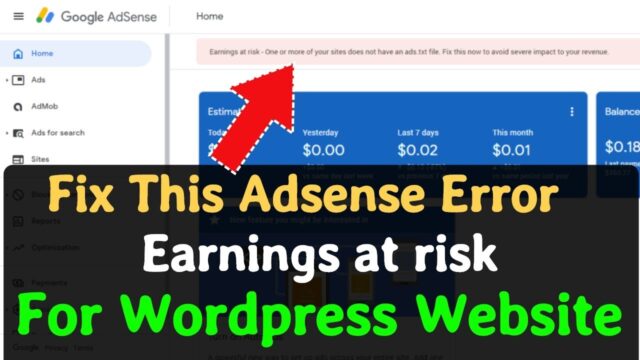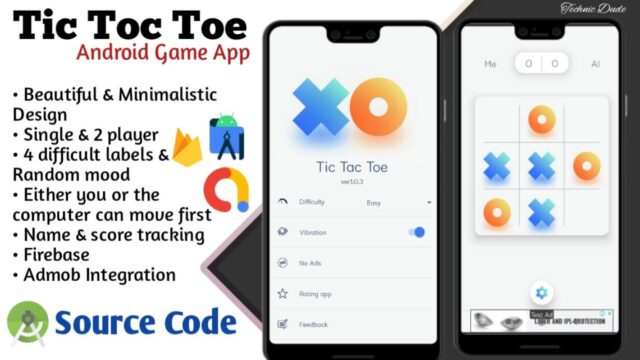The following list of the best video editing software is desktop-based, and contains free apps. Desktop applications typically have more editing power than mobile apps. Use these video editors when you need to produce longer-form content for YouTube or your website.
All of these video editors are either entirely free to use or have an excellent free version. And their use ranges from basic to advanced.
1. Blender
Available on Windows, Mac, and Linux.
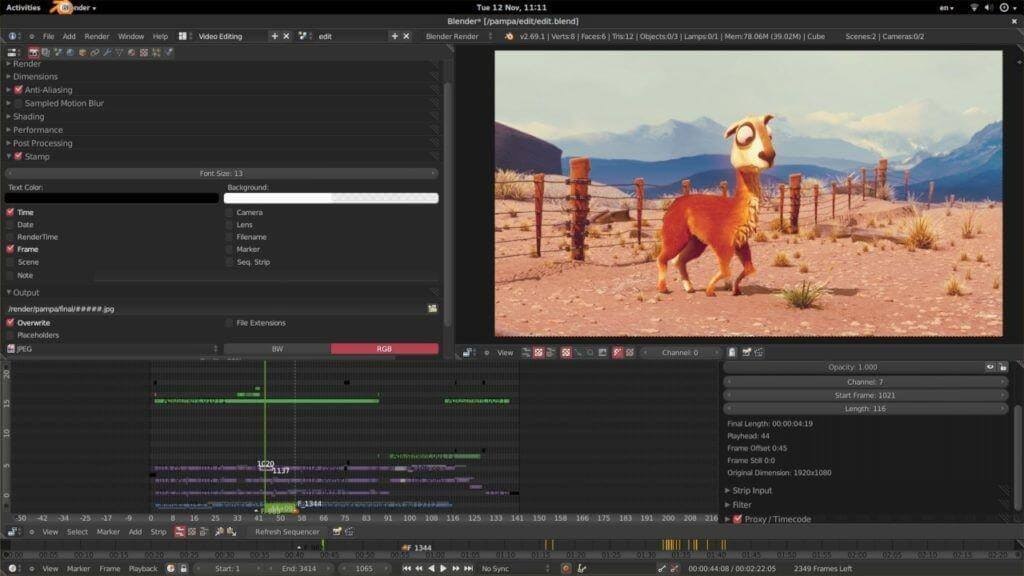
Blender, one of the best free video editing software on the market, is available for Windows, Mac, and Linux.
Blender is an open source program that is entirely free to use. The tool was actually designed as a 3D animation suite, but it does come with a very useful video editor. Blender’s video editor should be enough for most of your video needs.
The editor allows you to perform basic actions like video cuts and splicing. You can also use it to carry out more complex tasks like video masking. This makes it a very flexible video editor that caters to both beginner and advanced users.
The Blender Video Editor includes the following features:
- Live preview, luma waveform, chroma vectorscope, and histogram displays.
- Audio mixing, syncing, scrubbing, and waveform visualization.
- Up to 32 slots for adding video, images, audio, and effects.
- Speed control, adjustment layers, transitions, keyframes, filters, and more.
Pros: Perfect for advanced users who are not put off by all the features.
Cons: The sheer array of features make the learning curve a little steeper. Most of the tutorials are focused on the 3D animation/modeling side. The resources to help you with the video editor are very limited.
Best for: More advanced projects that may involve 3D animation.
2. Lightworks
Available on Windows, Mac, and Linux.
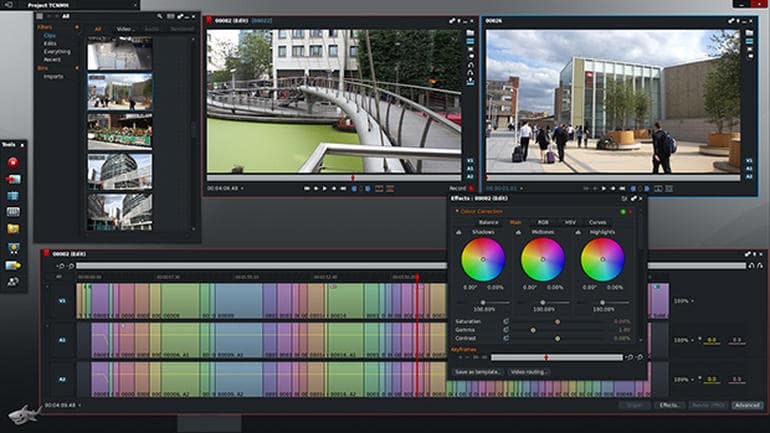
Lightworks is another great free video editing software, available on Windows, Mac, and Linux.
Lightworks is one of the more powerful video editors on the list. It’s packed with tons of useful features. The free version should be more than enough for most users.
- Lightworks’ free version includes: High precision video trimming.
- Multicam support.
- Export to 720p for YouTube.
- A wide range of video formats supported.
While most features are included, 4K video support for YouTube and Vimeo is only included in the paid version of the software, which costs around $25 a month.
Compared to Blender, Lightworks has many great video tutorials which can make it quicker to get up and running. Check out this feature comparison to make sure the free version has what you need.
Pros: Very powerful video editor with many advanced features.
Cons: 4K video support only in paid version. Some users may find Lightworks too advanced.
Best for: All-round desktop video editing.
3. Shotcut
Available on Windows, Mac, and Linux.
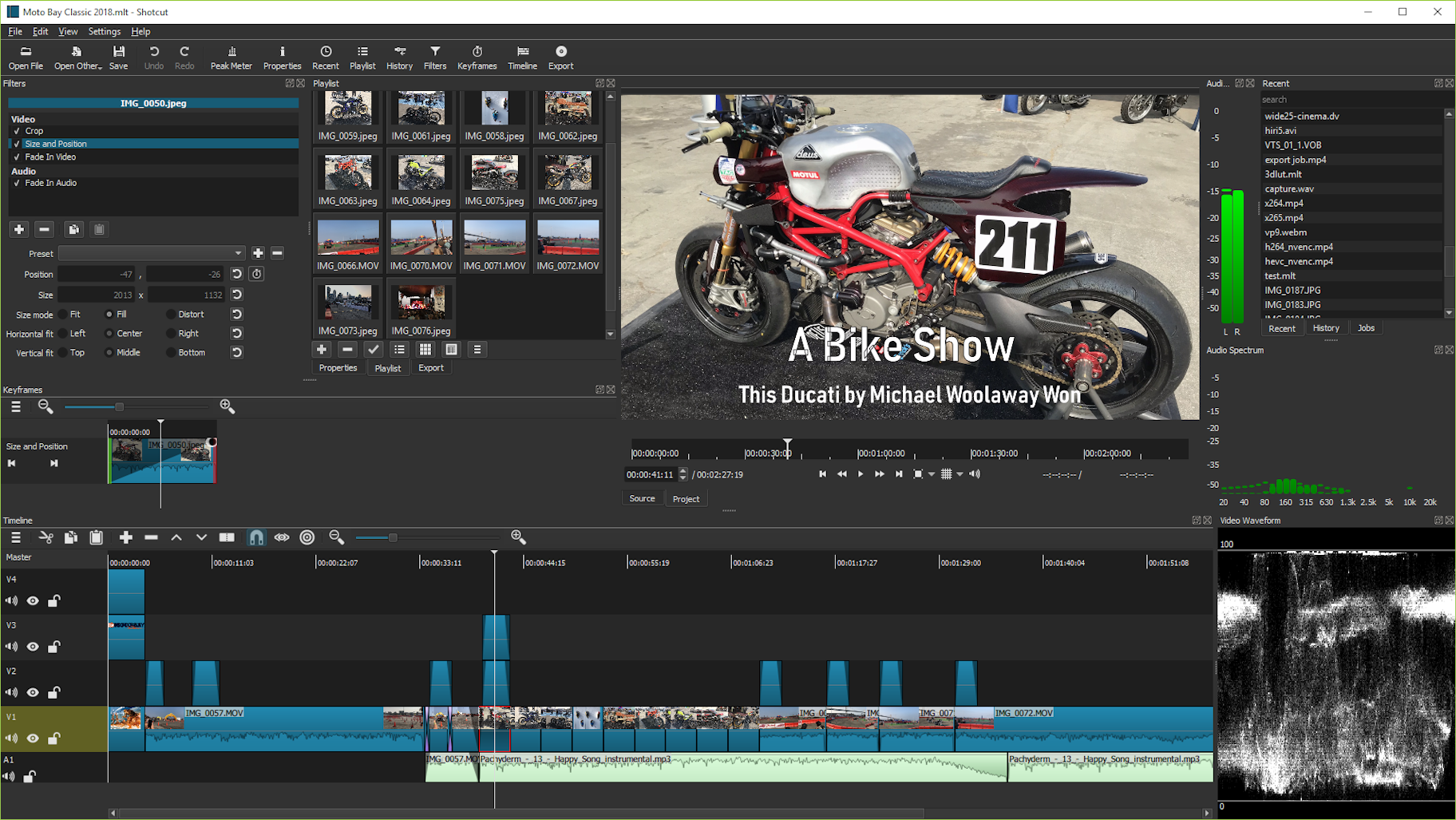
Shotcut is one of the best free video editing software programs available on Windows, Mac, and Linux.
Shotcut, like Blender, is a fully open source program. This means that after downloading it, you get access to all the features without the need for a paid upgrade. This video editor supports a wide range of video formats and boasts a great collection of tutorial videos.
While this video editing software has great features, some users may find the interface a little quirky. That’s because Shotcut was originally designed for Linux and it definitely shows. But, under the hood, it’s still a quality video editor.
Two of Shotcut’s most striking features are 4K HD resolution support and its timeline editing. Not many free video editors offer 4K resolution support. Plus, Shotcut doesn’t require you to import your video into the editor: this can be a timesaver if you are dealing with large video files.
Pros: Native timeline editing and 4K resolution support.
Cons: The quirky interface may be off-putting for some users.
Best for: 4K, HD video projects.
4. DaVinci Resolve
Available on Windows, Mac, and Linux.
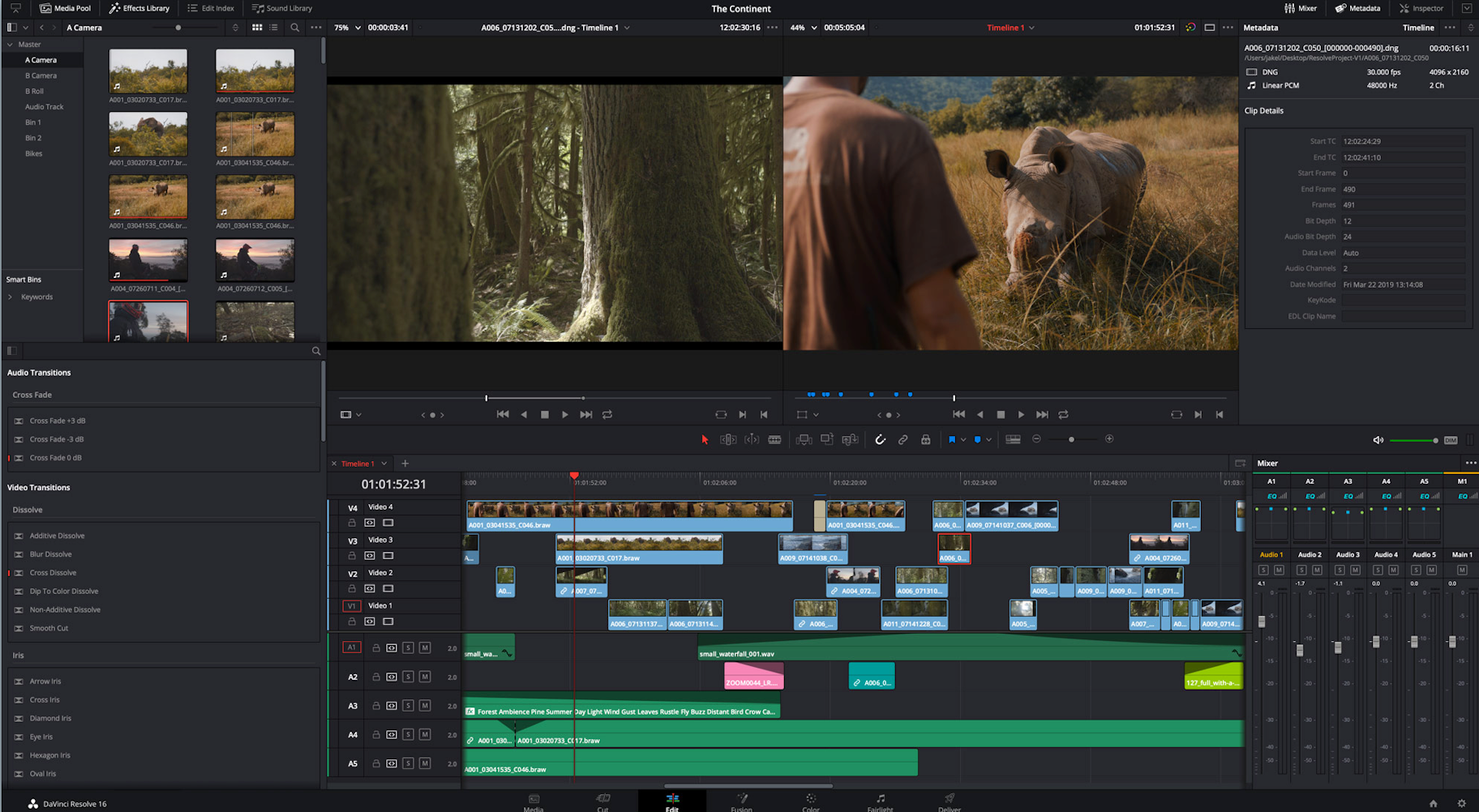
DaVinci Resolve is arguably the most advanced video editor on the list. While it has many professional video features, its interfaces remain intuitive. Alongside video slicing and trimming, you can master audio and correct color. The app also gives you the option to add 2D and 3D titles to your video.
If you just want to trim and upload your videos, the rich feature set of DaVinci Resolve may be too extensive. However, if your video project is a little more advanced, the free version of this software is hard to beat.
DiVinci Resolve’s features include:
- Advanced trimming
- Multicam editing
- Color correction
- Audio mastering
Pros: Intuitive interfaces and incredible color correction.
Cons: Its wide array of features make it a little overwhelming, and not all tutorials are free.
Best for: More advanced projects where you need to correct colors.
5. Openshot
Available on Windows, Mac, and Linux.
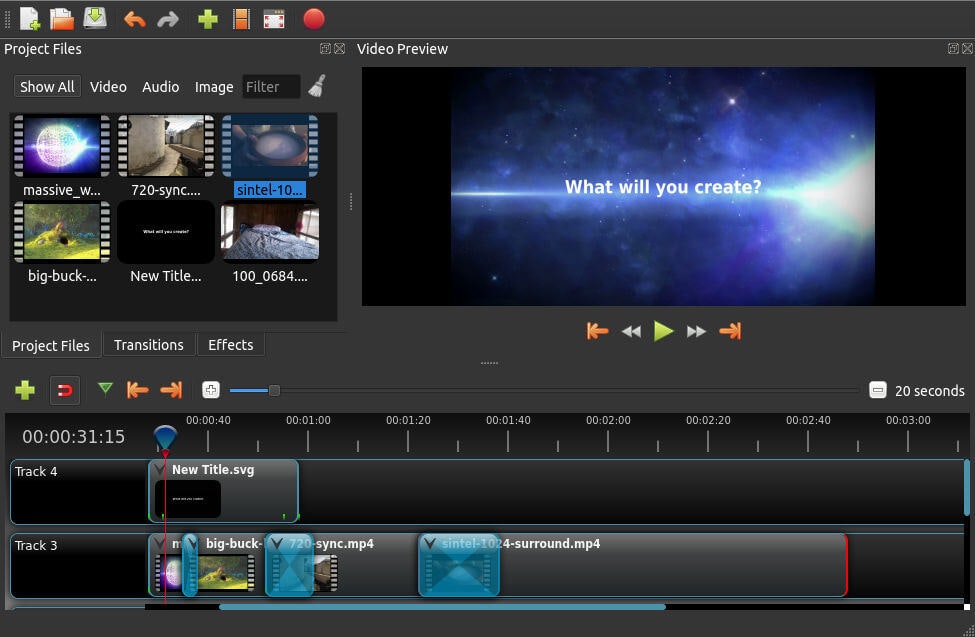
Openshot is entirely open source, which makes it one of the best video editing software that is accessible.
It may remind some Mac users a little of iMovie with its easy to use drag and drop interface. However, Openshot packs more features than iMovie, including unlimited layers and audio mixing.
This free editor strikes a nice balance between advanced features and a simple interface. It also allows real-time previews when you create transitions between clips.
Openshot’s features include:
- Unlimited tracks/layers
- Clip resizing, scaling, trimming, snapping, rotation, and cutting video transitions with real-time previews
- Compositing, image overlays, watermarks
- Title templates, title creation, subtitles 3D animated titles (and effects)
- Advanced Timeline (including drag & drop, scrolling, panning, zooming, and snapping)
Pros: Open source, unlimited layers.
Cons: Not that many video tutorials.
Best for: Great for users just starting out with video editing.