Creating a review and rating UI in Flutter involves several steps. Below is a step-by-step guide to help you build a basic UI for a review and rating system.
1. Set Up Your Flutter Project
- Ensure that Flutter and Dart are properly installed.
- Create a new Flutter project by running:
bash flutter create review_rating_ui - Navigate to the project directory:
bash cd review_rating_ui
2. Add Dependencies
- You may want to add some useful packages for handling UI components. Open
pubspec.yamland add:yaml dependencies: flutter: sdk: flutter flutter_rating_bar: ^4.0.0 - Run
flutter pub getto install the package.
3. Design the UI
- Open the
lib/main.dartfile and start by defining your main app structure.
import 'package:flutter/material.dart';
import 'package:flutter_app/file.dart';
void main() {
runApp(MyApp());
}
class MyApp extends StatelessWidget {
@override
Widget build(BuildContext context) {
return MaterialApp(
title: 'Review & Rating UI',
theme: ThemeData(
primarySwatch: Colors.blue,
),
home: ReviewScreen(),
);
}
}
4. Build the Review and Rating UI
- Inside the
_ReviewRatingPageState, implement the UI.
import 'package:flutter/material.dart';
import 'package:flutter_rating_bar/flutter_rating_bar.dart';
class ReviewScreen extends StatefulWidget {
@override
ReviewScreenState createState() => ReviewScreenState();
}
class _ReviewScreenState extends State<ReviewScreen> {
double _rating = 3.0;
TextEditingController _reviewController = TextEditingController();
@override
Widget build(BuildContext context) {
return Scaffold(
appBar: AppBar(
title: Text("Review & Rating"),
),
body: Padding(
padding: const EdgeInsets.all(16.0),
child: Column(
crossAxisAlignment: CrossAxisAlignment.start,
children: [
Text(
"Rate the Product:",
style: TextStyle(fontSize: 18.0, fontWeight: FontWeight.bold),
),
SizedBox(height: 10.0),
RatingBar.builder(
initialRating: _rating,
minRating: 1,
direction: Axis.horizontal,
allowHalfRating: true,
itemCount: 5,
itemPadding: EdgeInsets.symmetric(horizontal: 4.0),
itemBuilder: (context, _) => Icon(
Icons.star,
color: Colors.amber,
),
onRatingUpdate: (rating) {
setState(() {
_rating = rating;
});
},
),
SizedBox(height: 20.0),
Text(
"Write a Review:",
style: TextStyle(fontSize: 18.0, fontWeight: FontWeight.bold),
),
SizedBox(height: 10.0),
TextField(
controller: _reviewController,
maxLines: 5,
decoration: InputDecoration(
border: OutlineInputBorder(),
hintText: "Write your review here",
),
),
SizedBox(height: 20.0),
Center(
child: ElevatedButton(
onPressed: () {
_submitReview();
},
child: Text("Submit"),
),
),
],
),
),
);
}
void _submitReview() {
String review = _reviewController.text;
double rating = _rating;
// You can add the code to save the review and rating here.
print("Review: $review");
print("Rating: $rating");
// For now, we'll just show a simple dialog.
showDialog(
context: context,
builder: (context) => AlertDialog(
title: Text("Review Submitted"),
content: Text("Rating: $rating\nReview: $review"),
actions: [
TextButton(
onPressed: () {
Navigator.of(context).pop();
},
child: Text("OK"),
),
],
),
);
}
}
5. Run the Application
- Run your Flutter app using:
bash flutter run
Output
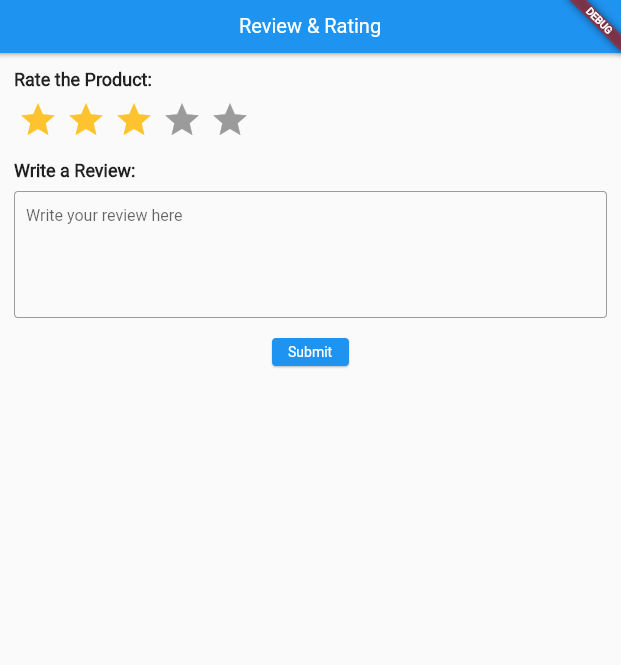
6. Enhance the UI (Optional)
- You can further enhance the UI by adding features like:
- Displaying existing reviews.
- Showing an average rating.
- Using images or icons for rating.
- Adding animations or custom widgets.
7. Handling Backend (Optional)
- If you need to save or retrieve reviews and ratings, you might want to set up a backend using Firebase, REST APIs, or any other database service.
- Integrate it with your Flutter app using HTTP requests or Firebase packages.
This should give you a basic and functional review and rating UI in Flutter!
Related Articles
- How to make Ludo app in Flutter with Source Code Step by step
- How to make PDF Reader app in Flutter with Source Code Step by step
- How to make QR Scanner app in Flutter with Source Code Step by step
- How to Make a ToDo App with Flutter with source Code StepWise in 2024
- What is package in Flutter (Dart) with example in 2024
- What is class in Flutter(Dart) with example step by step
- Advantage of Flutter with examples in 2024
- How to Make Image to Pdf Converter app in Flutter
- How to make custom BottomNavigationBar in flutter
- Creating a Ludo app in Flutter with Source Code